How to Check NOL Card Travel History? Easiest Ways
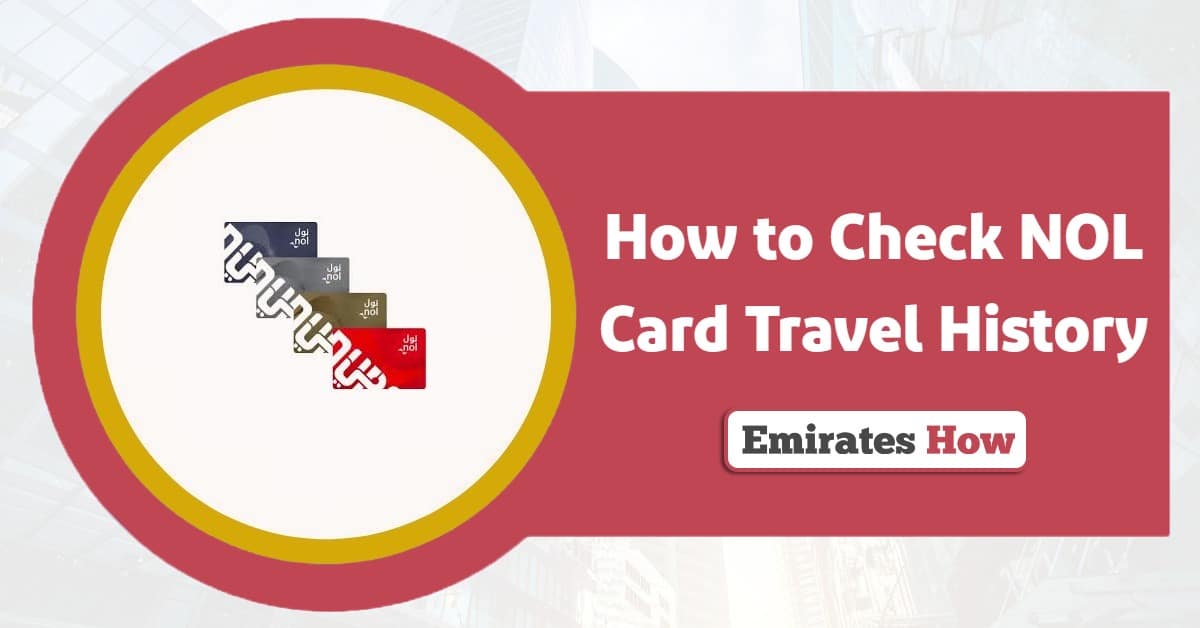
Ever wondered how to check NOL card travel history quickly and easily? Whether you’re keeping track of your trips, managing your budget, or just curious about your travel records, the process is simple and convenient. You can check your NOL card travel history using three main methods: the RTA website, the RTA Dubai App, or ticket vending machines at metro stations.
Table of Contents
Checking NOL Card Travel History by RTA Website
Whether you’re managing your budget or reviewing past trips, this online platform provides detailed travel records in just a few clicks. Below, we’ll guide you step-by-step: [1]
- Visit the Official RTA Website: Open your browser and go to the official RTA website.
- Navigate to the “Public Transport” section and select “NOL.”
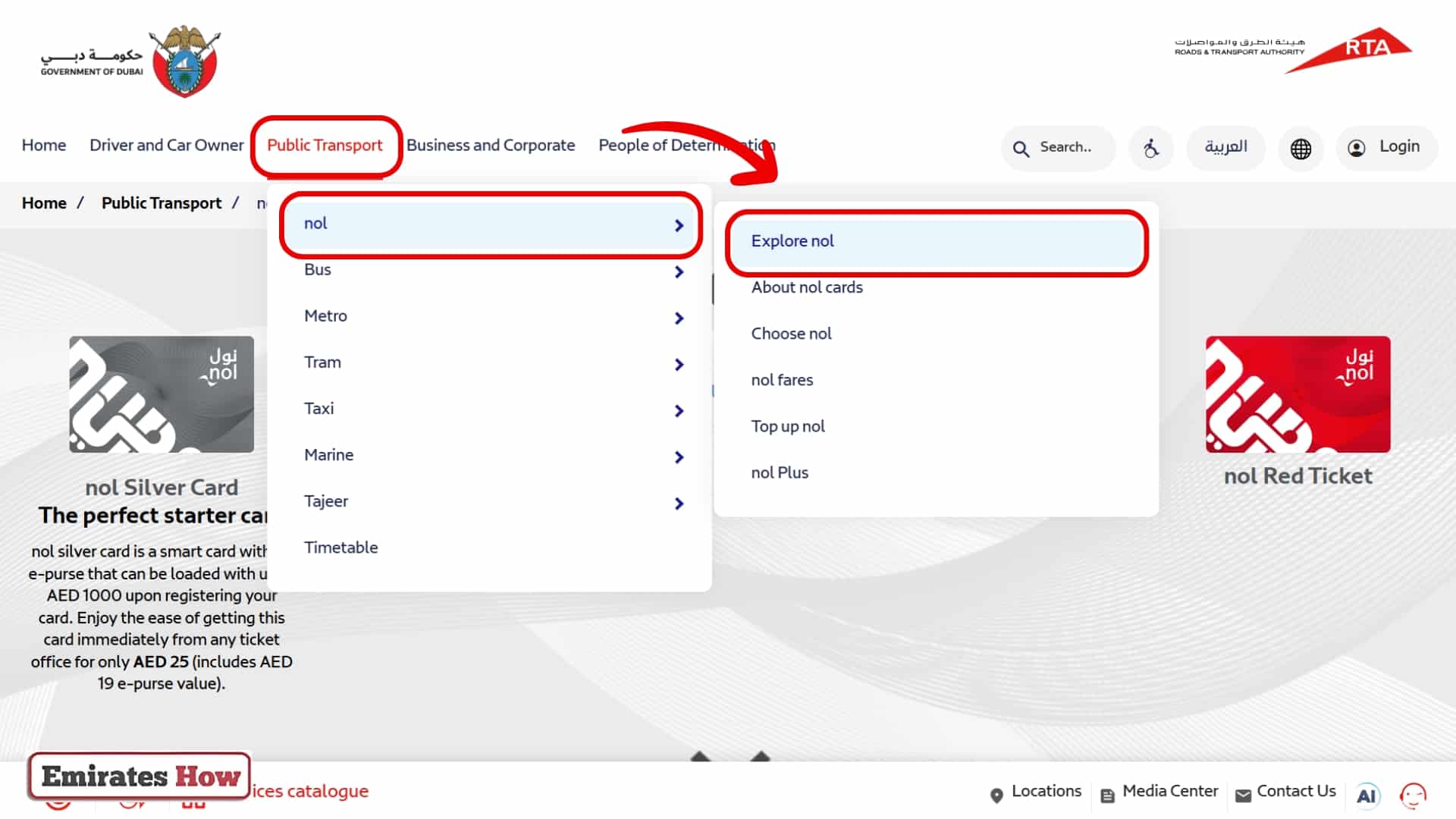
How to Check NOL Card Travel History - Access the Transaction History Option: Scroll down and click on “Transaction History.”
- Enter Your NOL Tag ID: Locate your NOL Tag ID on the back of your card. Input this number into the designated field on the website.
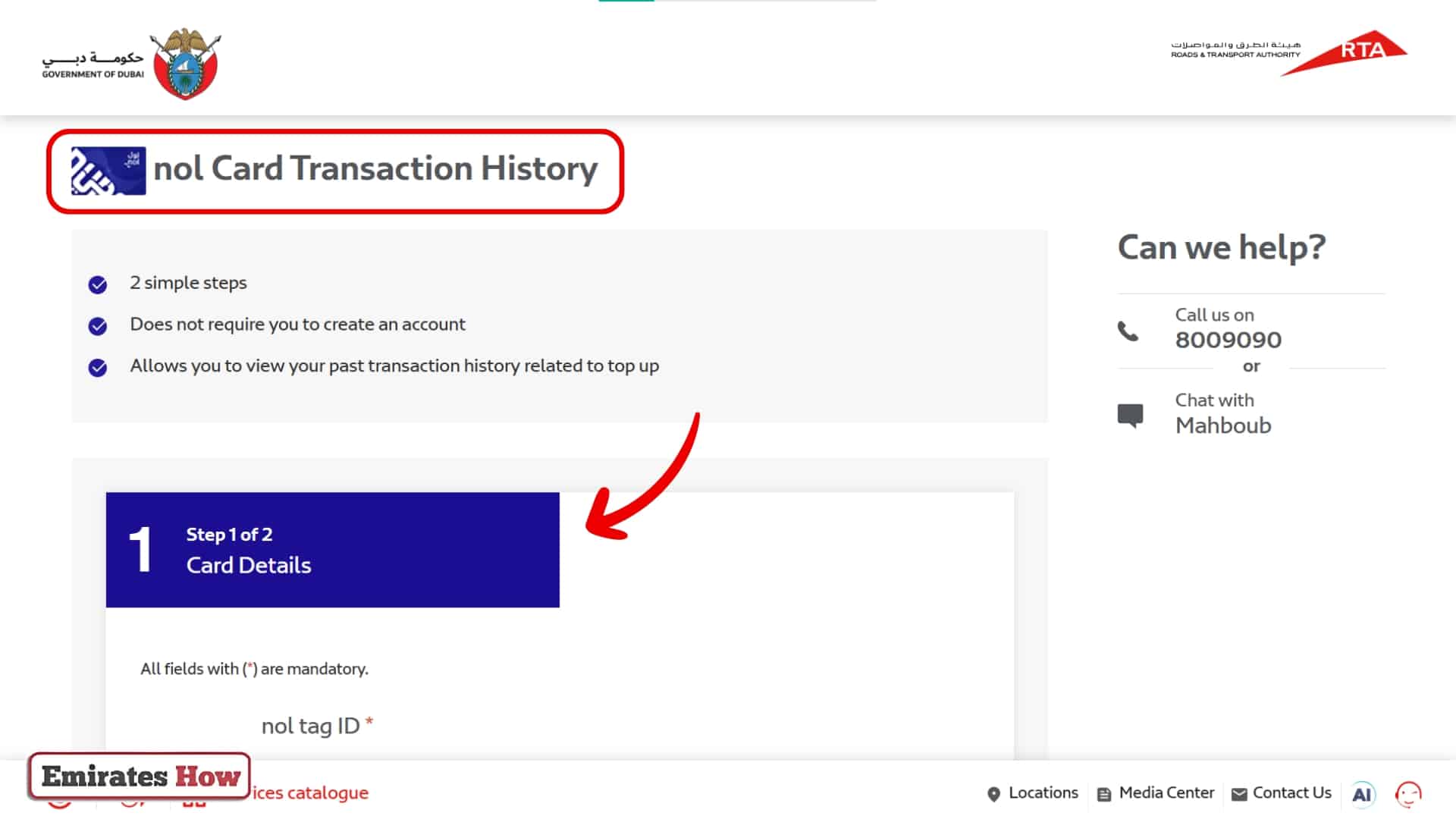
How to Check NOL Card Travel History - View Your Travel History: Click “Next,” and your travel history will be displayed. You can view trip dates, times, routes, and fares paid.
Checking NOL Card Travel History by RTA Dubai App
If you need instant access to your trip records then follow this process to check your card history with the RTA Dubai App: [2] [3]
- Download the App: Visit Google Play (Android) or the App Store (iOS). Search for “RTA Dubai” and download the app.
- Set Up Your Account: Open the app and create an account if you don’t already have one. Link your NOL card to your profile by entering your NOL Tag ID.
- Access the NOL Section: Once logged in, tap on “NOL” from the main menu.
- View Transactions: Enter your NOL Tag ID if prompted. Select “View Transactions” to see a detailed list of your travel history, including trip dates, times, and fares.
Checking NOL Card Travel History by at Metro Stations
First found an NOL card reader. Once you’ve found a NOL card reader or kiosk, follow these steps to check your NOL card travel history:
- Approach the machine: Walk up to any available NOL card reader or kiosk.
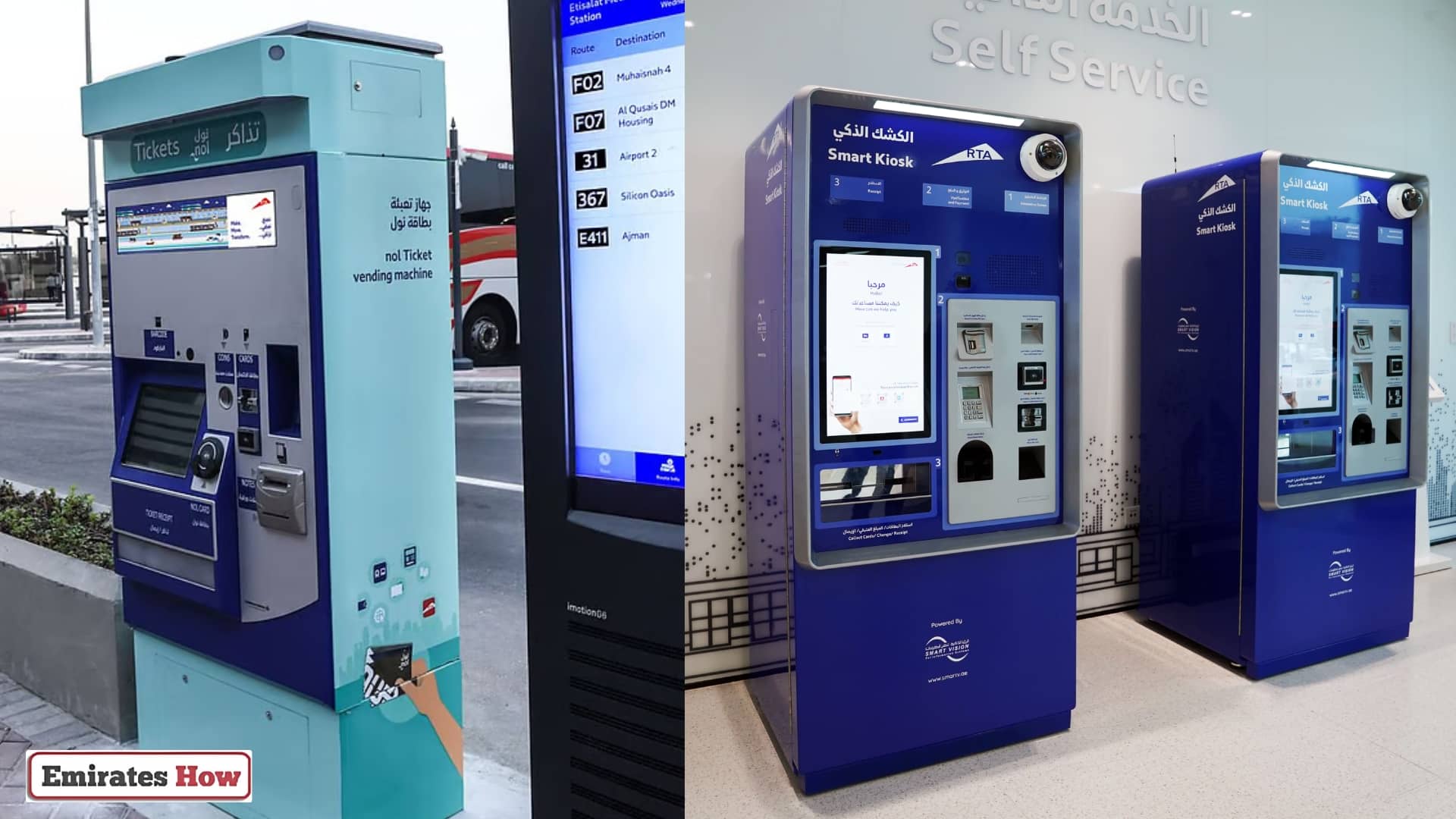
How to Check NOL Card Travel History at Metro Stations and Kiosks - Insert or tap your card: Depending on the machine type, either insert your NOL card into the designated slot or tap it on the marked area.
- Select “Check Balance”: On the screen, look for and select the option to check your balance or view transactions.
- Wait briefly: The machine will process your request in a few seconds.
- View your information: Your current balance and recent travel history will be displayed on the screen.
- Print if needed: Some machines offer the option to print a receipt of your balance and recent transactions.
Checking NOL Card Travel History by SMS
Here is the method to check your NOL card travel history via SMS:
- Find your NOL Tag ID on the back of your card.
- Send a message with your 14-digit ID to 511.
- Wait for a confirmation message.
- Open your messaging app.
- Type “balance” or “BAL” and send it to 511.
- Receive your current balance and recent transactions.
This method is ideal for quick checks without internet access.
Troubleshooting Common NOL Card History Check Issues
While checking your NOL card travel history is usually straightforward, you might encounter some issues. Here’s how to handle common problems:
What to do if travel history is not updating
If you notice your NOL card travel history isn’t updating, try these steps:
- Wait for 24-48 hours, as sometimes there’s a delay in updating records.
- Use a different method to check your history (e.g., if using the app, try the website).
- Ensure your card is properly tapped when entering and exiting stations.
- If the issue persists, contact RTA customer service for assistance.
Resolving discrepancies in travel records
If you spot errors in your travel records:
- Compare your travel notes with the official record.
- Check if any pending credits haven’t been activated yet.
- Visit an RTA customer service center with your card and evidence of the discrepancy.
- For minor issues, try using your card at a metro gate or bus stop top-up machine to refresh the data.
Remember, regularly checking your NOL card travel history can help you catch and resolve issues quickly. If problems continue, don’t hesitate to reach out to RTA support for help.
Conclusion
In conclusion, regularly checking your NOL card travel history is essential for managing expenses and ensuring accurate records. You can easily access this information using the RTA website, RTA Dubai App, SMS service, or physical kiosks. These methods make it convenient to stay on top of your travel details.
Questions & Answers
You can view up to the last 30 days of your travel history online and through the RTA Dubai App.
Yes, you can check recent travel history at ticket vending machines in metro stations or by using NOL card readers at stations.
You can check both your balance and travel history through the RTA website, RTA Dubai App, or by sending an SMS to 511 with your NOL card tag ID.
The travel history typically includes journey start and end points, date and time, fare charged, and remaining balance.
If you spot any issues or discrepancies in your travel history, contact the RTA Customer Service Center at 8009090 for assistance.
